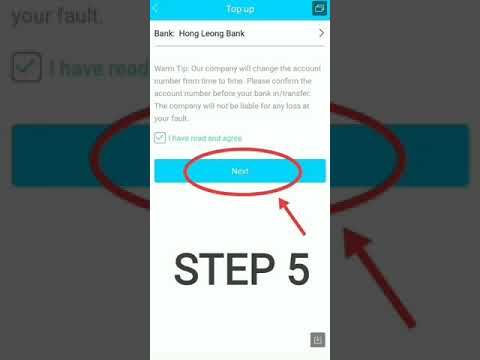
How to top up in Winbox
Bank Transfer/QR
Initiate Top-Up
Tap the “Top-Up” button (labeled “Click Me, Top-Up”) on the Winbox app’s home screen or wallet section.
Select Amount
Choose your desired top-up amount by tapping “Next Amount” to cycle through preset values or manually enter a custom amount.
Choose QR Payment Method
Select “Instant Scan Top-Up” to generate a dynamic QR code for payment.
Download QR Code (Optional)
Tap “Download QR” to save the QR image to your device gallery for later use.
Open Bank App
Exit Winbox and open your bank’s mobile app (e.g., Maybank, CIMB).
Scan QR Code
Use your bank app’s QR scanner:
Option 1: Scan the QR code directly from the Winbox app.
Option 2: Tap “Scan from Gallery” to upload the downloaded QR image.
Confirm Payment
Review the transaction details in your bank app and tap “Pay Now” to complete the transfer.
Return to Winbox App
After payment, return to the Winbox app. The system will automatically verify the transaction.
Top-Up Successful
A confirmation screen (“Top-Up Successfully”) will appear, and your Winbox wallet balance will update instantly.
Ezipay/Winpay
Initiate Top-Up
Tap the “Click Me, Top-Up” button on the Winbox app’s home screen or wallet section.
Select Bank
Choose your bank from the list of supported institutions (e.g., Maybank, CIMB, Public Bank).
Enter Amount
Input the desired top-up amount or select a preset value (e.g., RM50, RM100).
Secure Bank Authentication
Tap “Login Directly” to proceed.
Enter bank credentials.
You will be securely redirected to your bank’s official app or login portal.
Confirm Transaction in Bank App
Review the payment details (amount, recipient) in your bank’s app.
Approve the transaction using your bank’s security protocol (e.g., fingerprint, SMS OTP).
Return to Winbox App
After confirming the payment, return to the Winbox app. The system will automatically detect the transaction.
Await Confirmation
A loading screen will appear while Winbox verifies the payment. This usually takes 10–30 seconds.
Top-Up Successfully Completed
A confirmation message (“Top-Up Successfully”) will display, and your Winbox wallet balance will update immediately.
